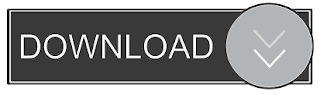To get access to FaceTime Group Video calling you’ll have to update to iOS 12.1. Go to Settings -> General -> Software Update and update to the latest software – iOS 12.1.
Even after updating to iOS 12.1, you still don’t have access to this feature, you might be using an older device. FaceTime Group calls is supported only on devices with an A9 processor and higher (iPhone 6s and newer). The following devices don’t support FaceTime group video calls: iPhone 5S, iPhone 6, iPhone 6 Plus, iPad Air, iPad Mini 2, iPad Mini 3, iPad Mini 4 and 6th generation iPod Touch.
How to Make Group FaceTime Calls
Step 1: Open the FaceTime app.
Step 2: Tap on the + button in the top-right corner.
Step 3: From the next screen, tap on the search bar and start searching for a contact. If their number is in blue, that means they are on FaceTime. Tap on a person. Then, tap on the space next to their name and then do the process over again.
Step 4: Once you’ve added all the people you want in the call, just tap on the Video or Audio button. The call has begun!
Step 5: Tap on the Effects button in the bottom-left to get a Memoji mask, Animoji, or filters.
How to Do FaceTime Video Call from iMessage
Step 1: Open the Messages app and go to a group iMessage thread.
Step 2: Tap on the contact bubbles at the top. From the drop-down panel, tap on FaceTime to start a group video call. To make a group audio call, tap on the Audiobutton.
Step 3: A FaceTime group call will start instantly. You’ll see placeholders for the contacts until they join.
Step 4: If someone doesn’t join right away, they’ll see a button to Join in later. If someone drops off while the call is still going on, they’ll see a Join button as well.
If you lost data after you updated to a new iPhone, you can always use Gihosoft iPhone Data Recovery to get the data back from the old iPhone or backup.